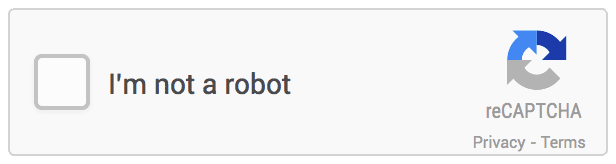How To Add reCAPTCHA To Squarespace (And Why You Need It)
Google reCAPTCHA is a critical addition to your Squarespace website for effective lead generation.
Google reCAPTCHA allows us to turn off the Squarespace Email Campaign Confirmation Email, which is vital in collecting leads for you business. Why? Because without reCAPTCHA, users will have to manually confirm signing up for your email list even after they’ve already submitted their information. The vast majority of people don’t follow through on this, so you miss out on a lot of leads! With Google reCAPTCHA enabled, users simply enter their info, click “I’m not a robot”, and you’ve captured their lead information!
Enable Google reCAPTCHA in Squarespace
In your Squarespace account, go to Settings > Advanced > External API Keys. Keep this window open as you’ll need it later.
Open this link in a new tab register your site.
Enter a Label for later identification. I recommend the name of your site.
Click reCAPTCHA V2. Squarespace doesn't work with reCAPTCHA V3.
Select "I'm not a robot" Checkbox.
Enter all domains associated with your site. This includes your built-in domain and custom domains. Exclude https:// from the beginning of each domain.
Add another Owner if needed.
Accept the Google reCAPTCHA terms of service.
Click Submit.
Copy your Site Key and Secret Key. Go back to the External API Keys panel in Squarespace and paste in they keys accordingly.
Click Save.
Add Google reCAPTCHA To a Squarespace Form or Newsletter Block
Click Edit on the form or newsletter block you want to update.
Under the Storage tab, click Google reCAPTCHA.
Turn the Use Google reCAPTCHA toggle on.
Repeat these steps for any other blocks you need to update.
Add Google reCAPTCHA To a Squarespace Promotional Pop-up
In your Squarespace account, go to Marketing > Promotional pop-up > Action.
Choose Sign up for a newsletter.
Click the Verification tab and find your API key fields under reCAPTCHA.
Follow the steps above to add the Site Key and Secret from step to the Verification tab of the Promotional pop-up panel.
Click Save.
One Last Note:
As I touched on earlier, be sure to harness the full benefits of using Google reCAPTCHA in Squarespace! To do this, edit your newsletter block, click Storage > Squarespace Email Campaigns, and TURN OFF “Send Confirmation Email”. This will insure you automatically collect leads after users submit their information. If you don’t turn the confirmation email off, Squarespace will email the user with a link they must manually click and go through with to confirm their subscription. This extra step and time often doesn’t get acted on and you will miss out on lots of valuable leads!